How To Disable YouTube Auto Dubbing
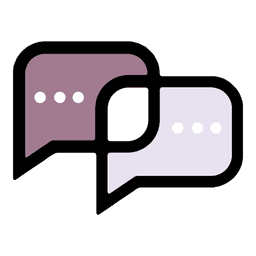
BeMultilingual
Dubbing Expert

If you're wondering why your YouTube video is suddenly playing in another language, you're not alone. YouTube's automatic dubbing feature has now been automatically enabled on thousands of creator's channels. While this may seem beneficial for creators aiming for international reach, it can often disrupt the viewer experience due to inaccuracies and unnatural-sounding AI dubbing. However, if you are looking for professional dubs get in contact with BeMultilingual.
How To Turn Off YouTube Auto Dubbing as a Viewer
Unfortunately, viewers currently cannot disable auto dubbing. However, viewers can manually switch between audio tracks on a video by doing the following:
Step 1:
Click the gear icon on the video.
Step 2:
Select Audio track.
Step 3:
Choose the original audio or a different available language.
Two Things to Note:
1) If you are logged into YouTube on a mobile device and watching on an internet browser you will not be able to switch the audio tracks. The easiest way to fix this is by downloading and using the YouTube app on your mobile device.
2) YouTube will also remember your listening preference, meaning that if you switched to the original audio on a channel once, it will default to playing the original audio track in the future. This is also the case if you switch to an audio track.
If you aren't able to change audio tracks on Shorts, check out this article.
How to Turn Off Auto Dubbing as a Creator
YouTube automatically enables auto dubbing for eligible creators by default. Here’s how you can disable it:
Step 1) Sign in to YouTube Studio on your computer.
Step 2) Click Settings → Upload defaults → Advanced settings.
Step 3) Uncheck the Allow automatic dubbing box.
Step 4) Click Save.
Once disabled, future uploads will no longer be automatically dubbed. If you are running into issues, check out this video.
Turning Off Auto Dubbing for Specific Videos as a Creator
If you've already uploaded videos with auto dubbing enabled, here's how to manage or disable dubbing on a per-video basis:
Step 1) Sign in to YouTube Studio.
Step 2) Go to Content and select the specific video.
Step 3) Click Languages.
Step 4) Hover over the dubbed language in the Audio column.
Step 5) Click Unpublish or Delete to remove unwanted dubs.
Why is YouTube Auto Dubbing Annoying Viewers?
If you are an English viewer, take a look yourself. Here is a popular French comedian YouTuber who's video is auto-dubbed into English YouTube's auto dubbing, to view the auto-dub, click on the video, click the settings icon, click audio tracks, and listen to the English version: https://www.youtube.com/watch?v=ZDzAUhTGp6s
To list a few of the issues of YouTube's auto dubbing:
- Lack of emotion and expressiveness
- Mispronunciations and unnatural accents
- Issues with translating idioms, jargon, jokes, and proper nouns
- Poor synchronization between video and audio
- Background audio being not properly pulled
These problems will negatively affect average viewer duration (AVD), which can lead to YouTube's algorithm not only not promoting you to other languages but also lowering your English's viewership.
If you are looking for professional dubs that the top creators utilize to grow their fanbase, get in contact with BeMultilingual.
Frequently Asked Questions
We dub 3,000+ minutes monthly, helping our clients generate 100M+ views every month.
Localize My Content →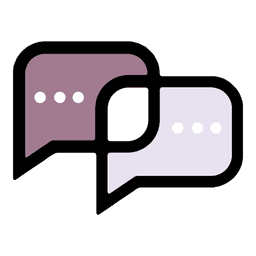
BeMultilingual
Dubbing Expert
Expert in professional dubbing for YouTube, film & TV, and corporate content—working across more than 40 languages to bring stories to life globally.
Read More
7 Best Dubbing Companies & Dubbing Services Worldwide

YouTube Auto Dubbing: Everything You Need to Know
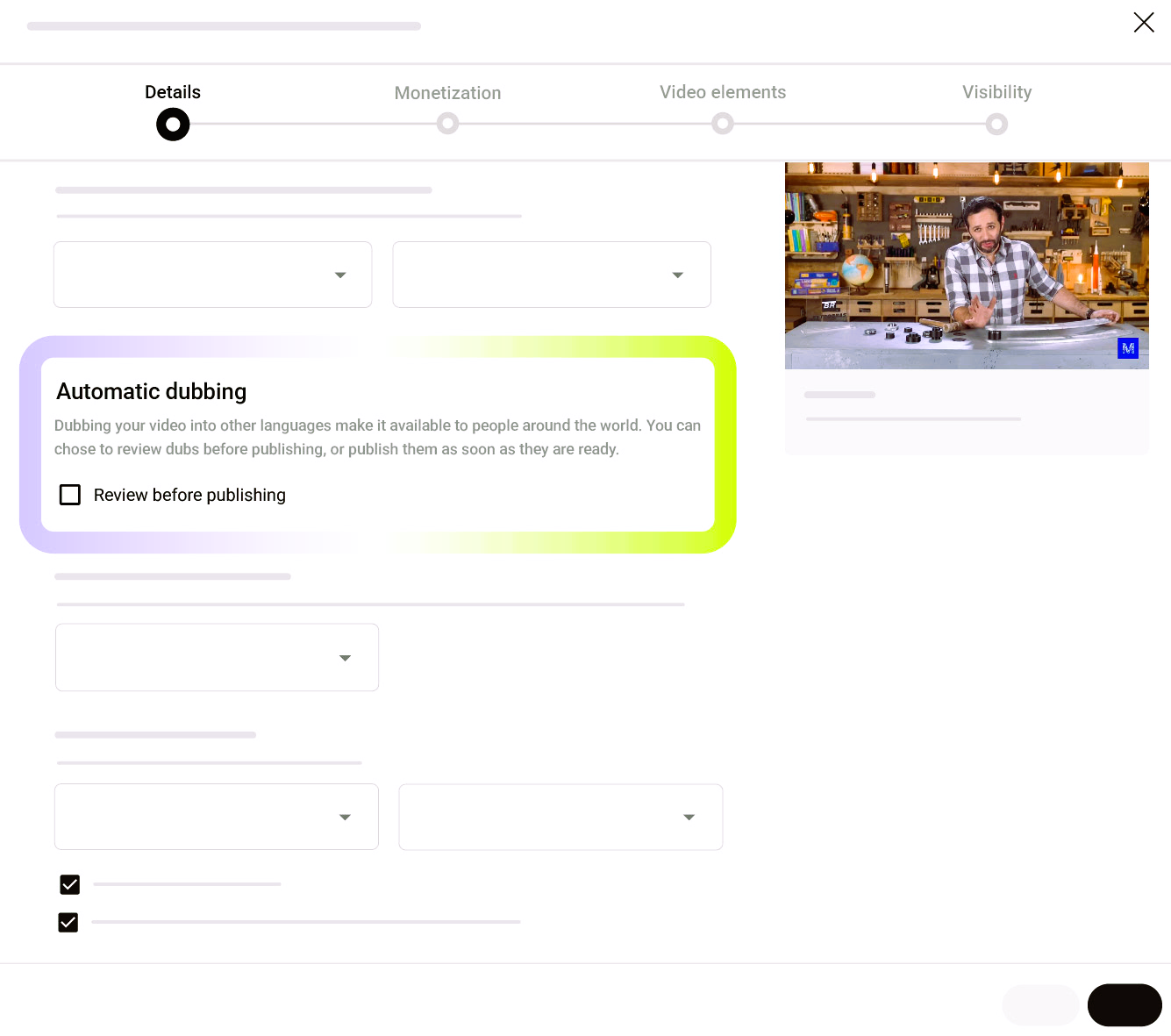
All of YouTube’s Latest Dubbing Updates: Lip-Sync Auto-Dubbing, Multi-Language Thumbnails, and MLA Expansion
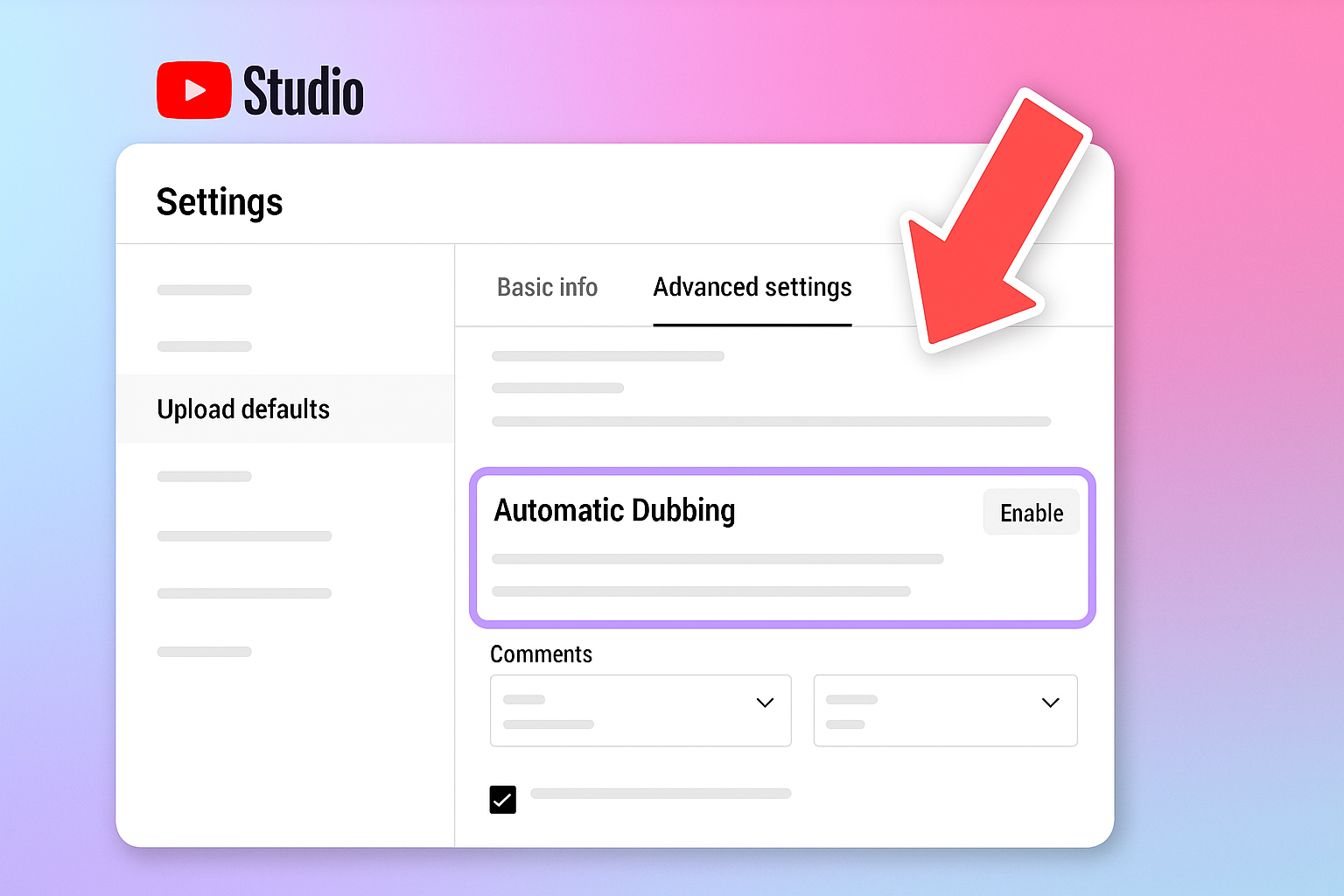
BeMultilingual Dubs Viral Animated Series Pilot Episode for Glitch Productions

Dubbing Companies In Mexico

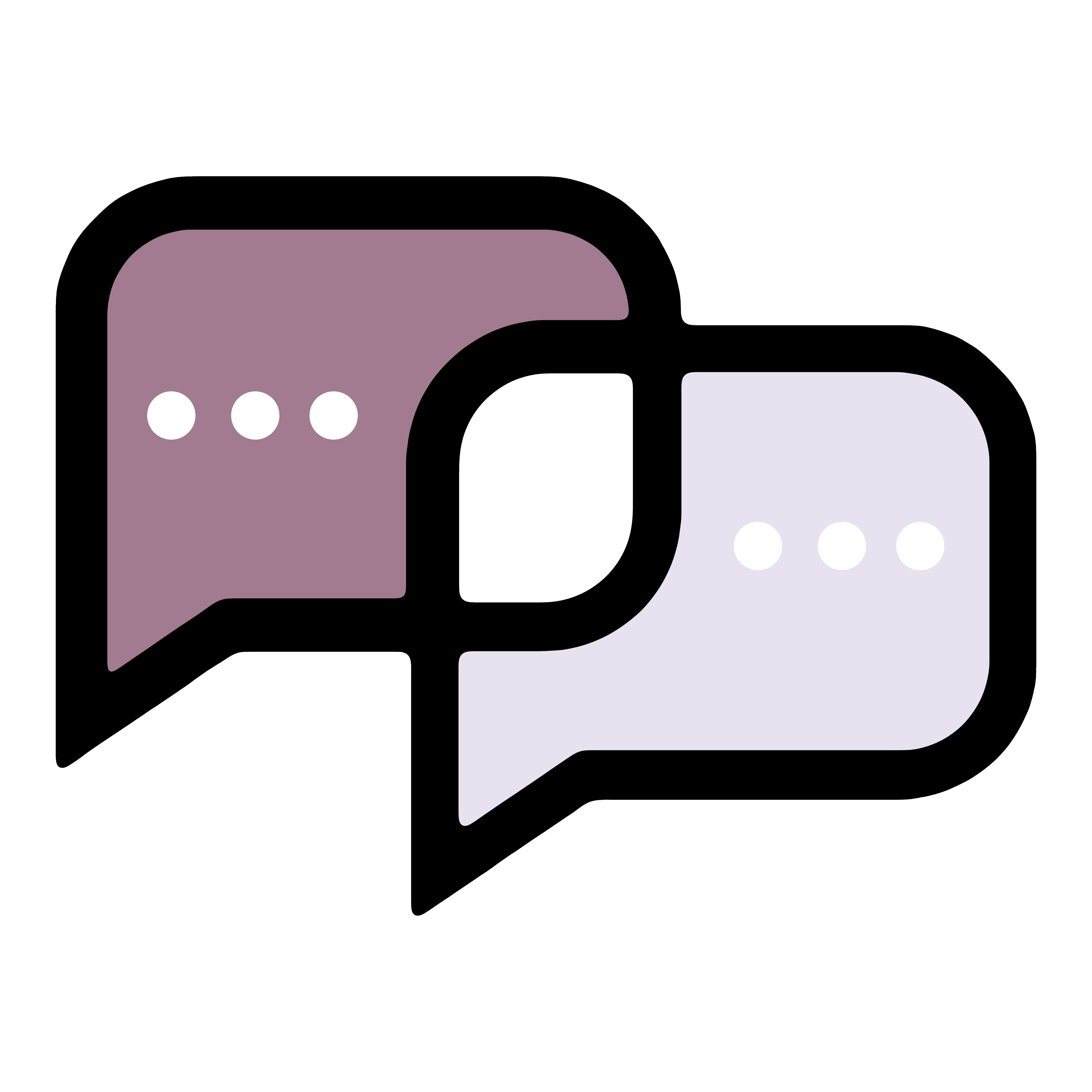 BeMultilingualContact →
BeMultilingualContact →